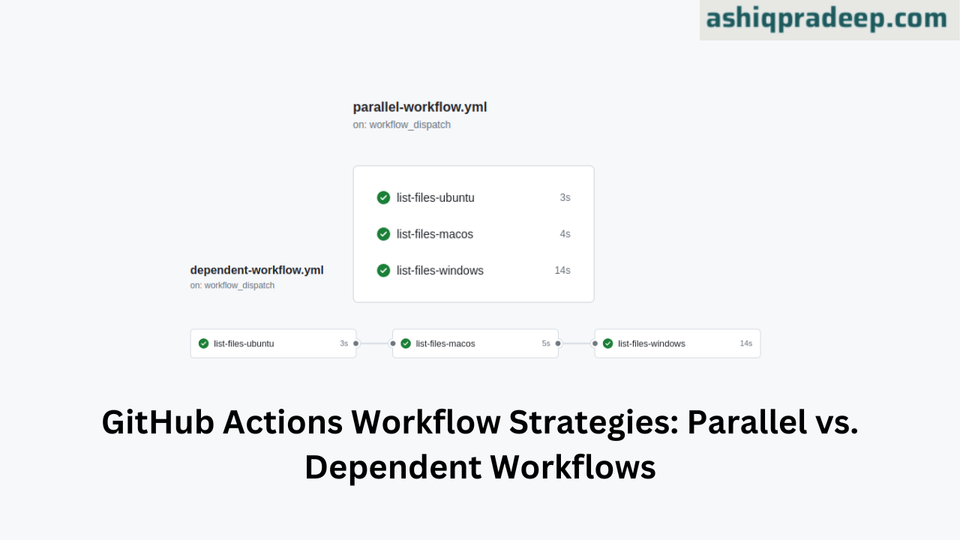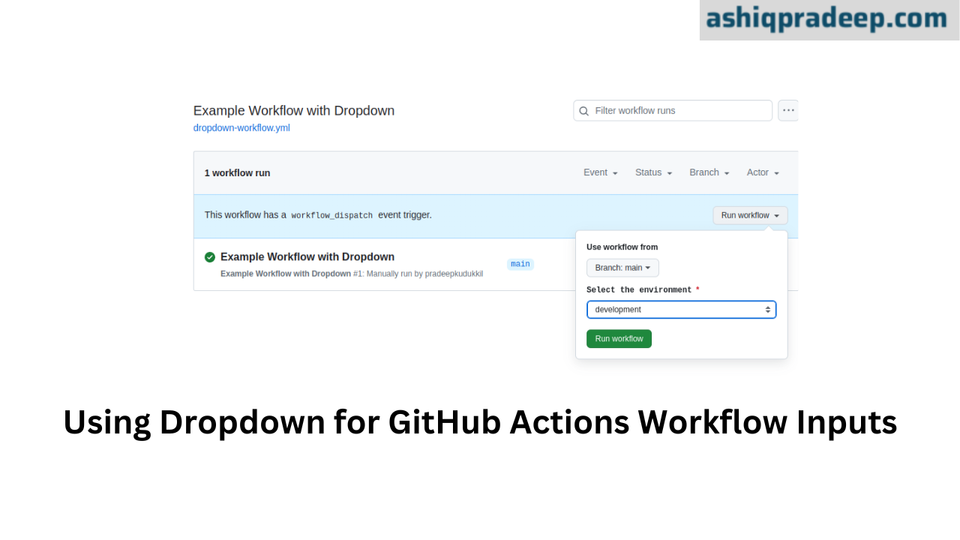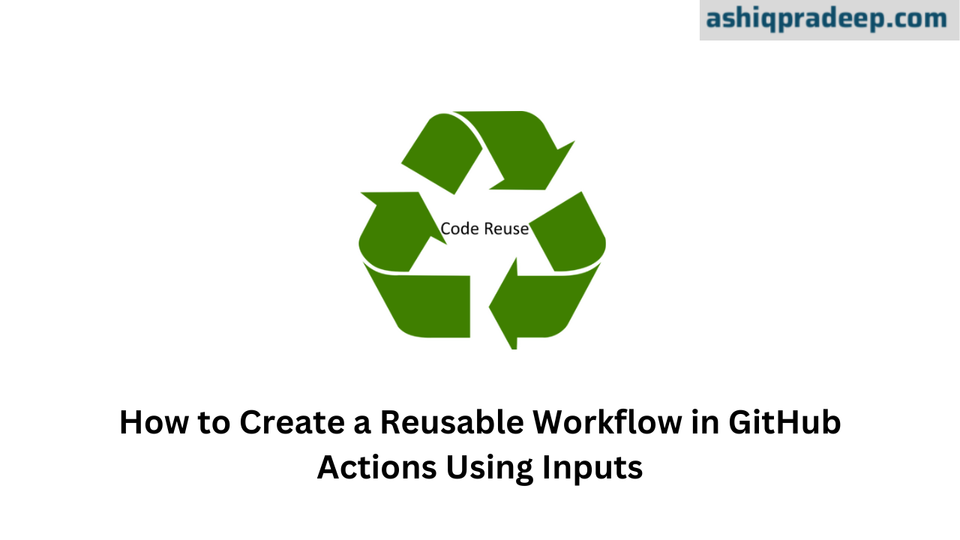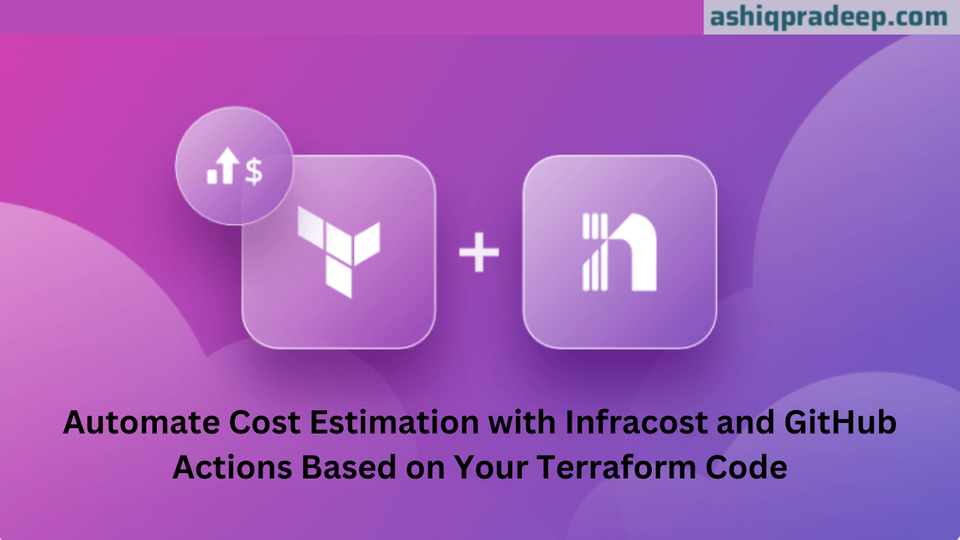How to Create a GitHub Organization and Transfer Repositories | Step-by-Step Guide
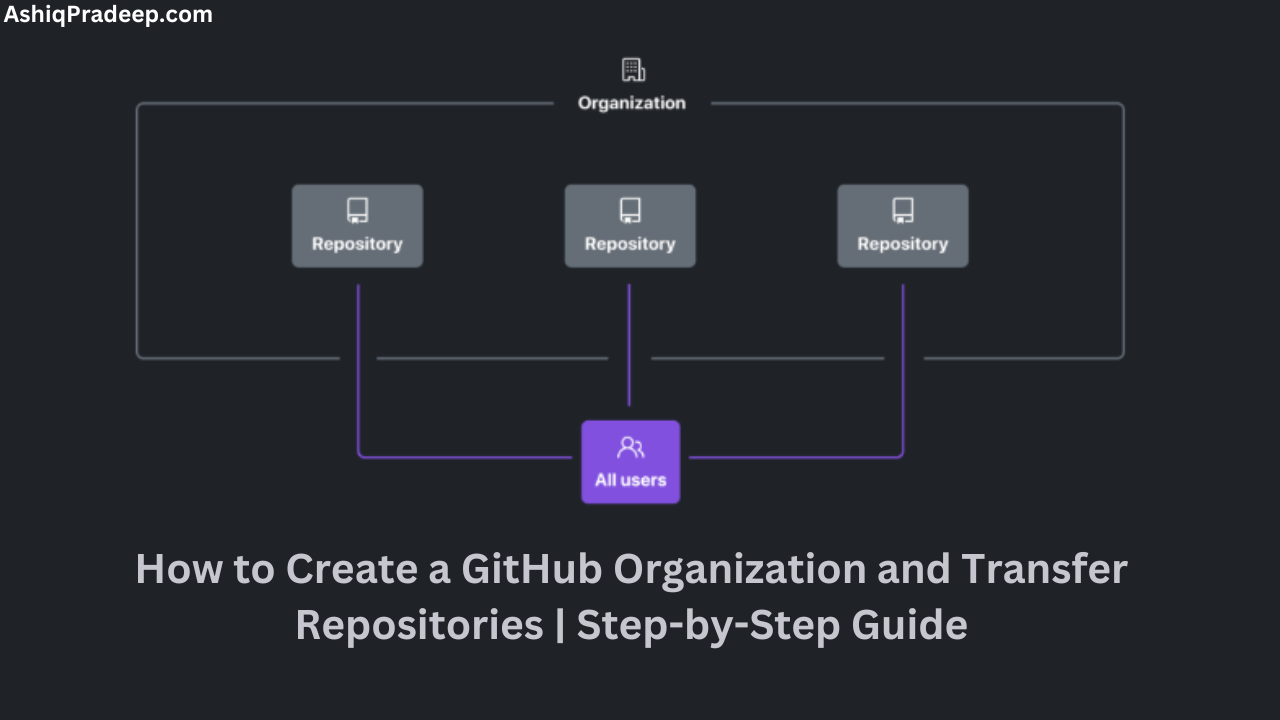
A GitHub organization is a shared account where businesses and open-source projects can collaborate across many projects at once. Organizations can include teams of collaborators and provide a set of access controls for repositories. Here's a step-by-step guide to creating a GitHub organization and transferring a repository to it:
Creating a GitHub Organization
- Go to the GitHub website:
- Visit github.com.
- Sign in to your GitHub account:
- Make sure you are logged into your GitHub account.
- Create a new organization:
- Click on your profile picture in the top-right corner.
- Select "Your organizations" from the dropdown menu.
- Click "New organization".
- Choose a plan:
- Select a plan that fits your needs (Free, Team, or Enterprise).
- Set up your organization:
- Enter the organization name, billing email, and click "Next".
- Follow the instructions to complete the setup process.
Transferring a Repository to a GitHub Organization
- Navigate to the repository:
- Go to the repository that you want to transfer.
- Open repository settings:
- Click on "Settings" in the right-hand menu.
- Transfer the repository:
- Scroll down to the "Danger Zone" section.
- Click on "Transfer".
- Enter the name of the repository to confirm.
- Enter the organization name where you want to transfer the repository.
- Confirm the transfer by typing the name of the repository again.
- Verify transfer:
- The organization owners will receive an email to confirm the transfer.
- Once confirmed, the repository will be transferred to the organization.
For a detailed step-by-step video tutorial, watch our YouTube video here.
Following these steps will help you set up a GitHub organization and transfer repositories smoothly.