How to Use Docker Hub with Podman – A Docker Alternative
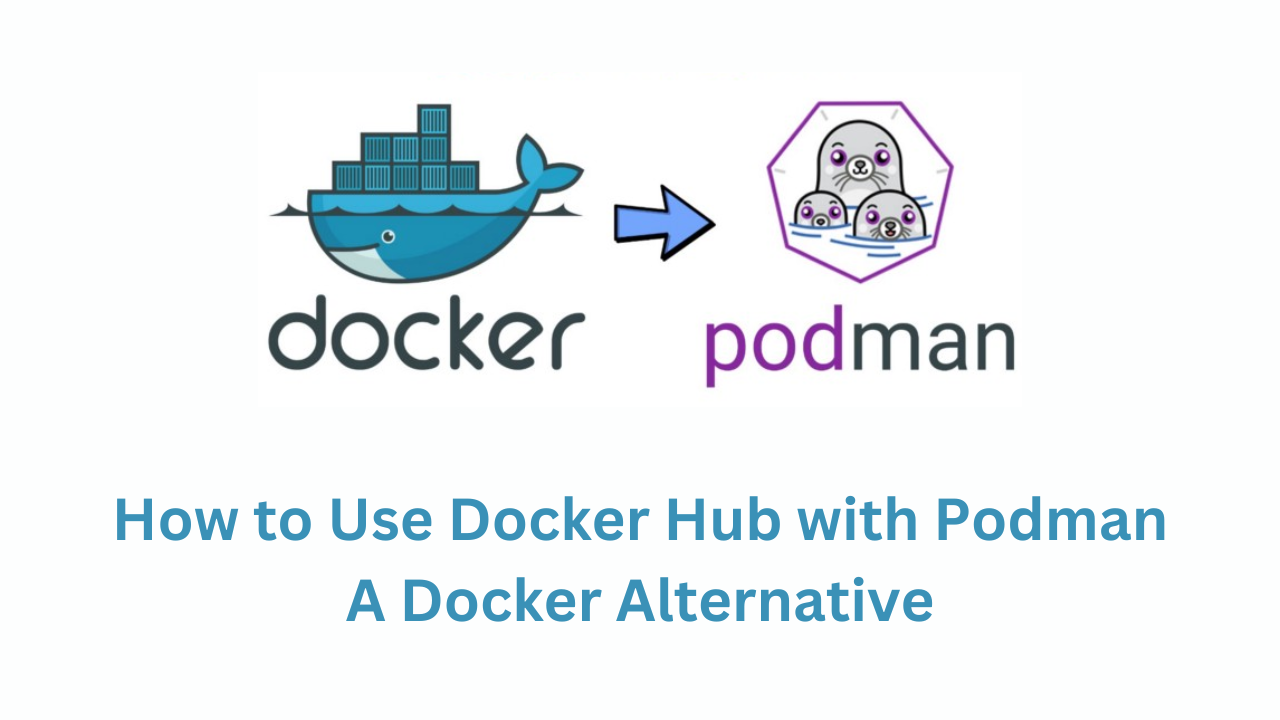
If you're exploring a Docker alternative, Podman is a powerful and secure choice. It’s a daemonless container engine that fully supports Docker image formats and registries like Docker Hub.
This guide shows how to build an image with Podman, tag it properly, and push/pull it from Docker Hub.
Install Podman on Ubuntu
Run the following commands:
sudo apt update
sudo apt -y install podmanCheck the version to confirm installation:
podman --versionSample Dockerfile
FROM alpine:latest
# Install bash (optional but useful)
RUN apk add --no-cache bash
# Keep the container running with an infinite loop
CMD ["bash", "-c", "while true; do echo 'Podman is running...'; sleep 5; done"]Step 1: Login to Docker Hub
podman login docker.io
Enter your Docker Hub username and password/token when prompted.Step 2: Build the Image Using Podman
podman build -t myimage:latest .Step 3: Tag the Image for Docker Hub
podman tag myimage docker.io/yourdockerhubusername/myimage:latestStep 4: Push the Image to Docker Hub
podman push docker.io/yourdockerhubusername/myimage:latestStep 5: Pull the Image from Docker Hub
podman pull docker.io/yourdockerhubusername/myimage:latestRun it:
podman run docker.io/yourdockerhubusername/myimage:latest