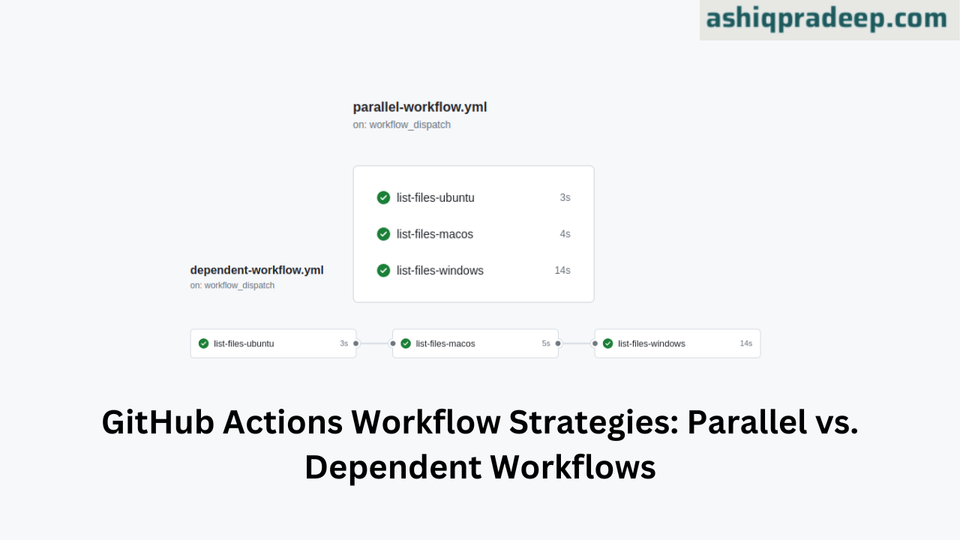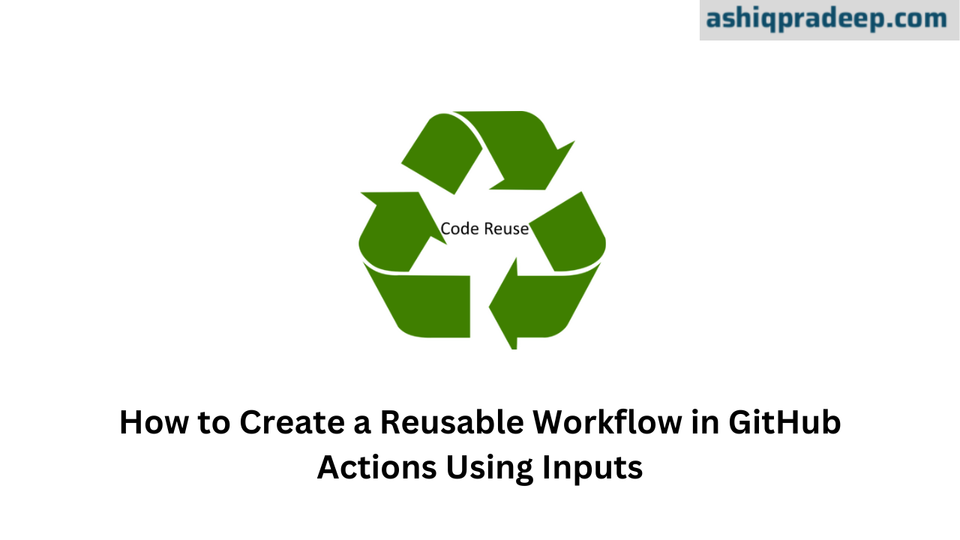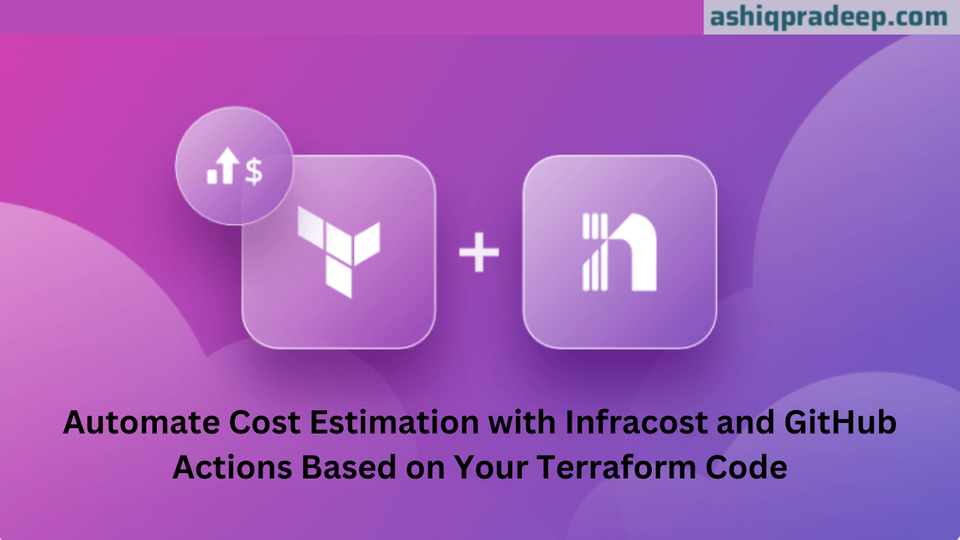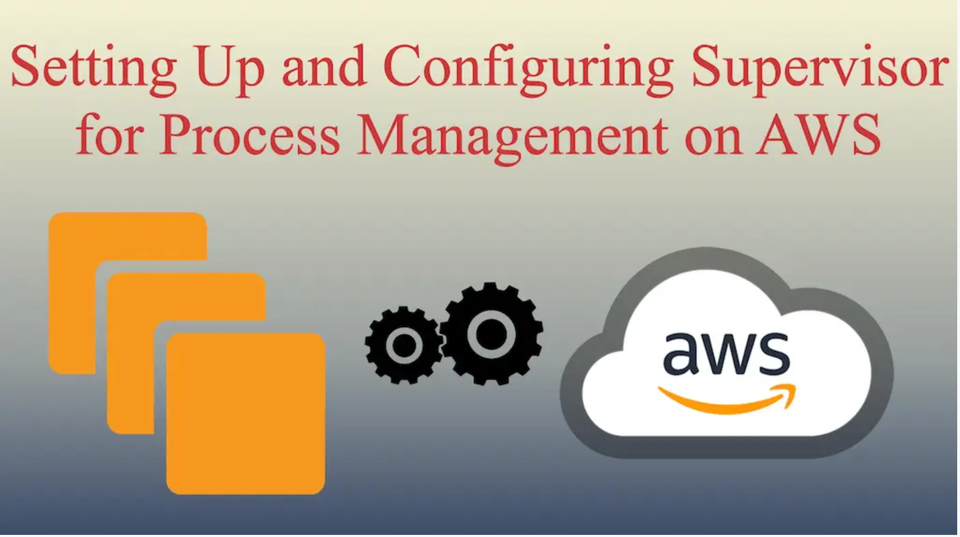Using Dropdown for GitHub Actions Workflow Inputs
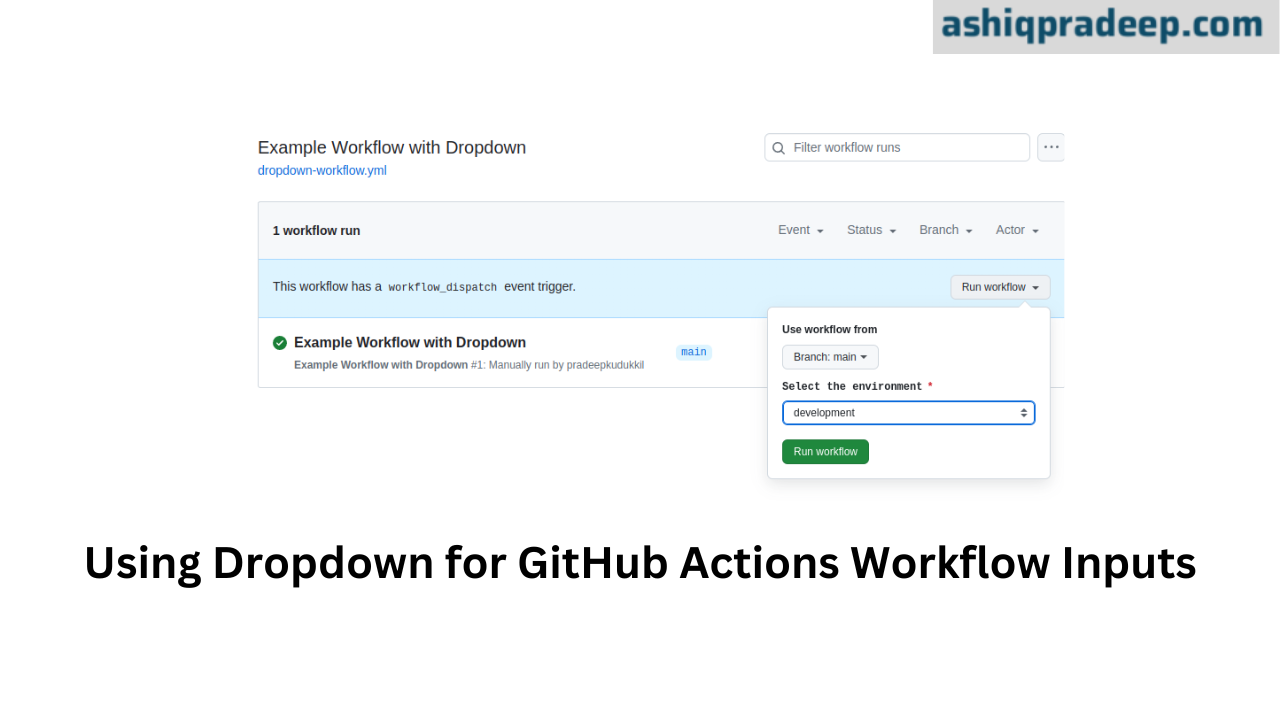
GitHub Actions is a powerful tool that enables developers to automate workflows directly within GitHub. One feature that enhances the flexibility and usability of GitHub Actions is the ability to create input parameters for workflows. By using dropdown for input parameters, you can provide users with a predefined set of options, making the workflow easier to use and reducing the likelihood of errors.
What are Input Parameters?
Input parameters in GitHub Actions are variables that you can define and use within your workflows. They allow users to provide specific values when triggering a workflow, making it customizable and adaptable to different scenarios.
Why Use Dropdown?
Dropdowns allow you to restrict input to a predefined set of values. This ensures consistency, reduces errors, and simplifies the user experience by providing clear options to choose from.
Defining Dropdown Inputs in a Workflow
To create a dropdown input parameter, you need to define the inputs under the on.workflow_dispatch event in your workflow YAML file. The .github/workflows directory is where you place these files.
Example of a Dropdown Input Parameter:
# .github/workflows/dropdown-workflow.yml
name: Example Workflow with Dropdown
on:
workflow_dispatch:
inputs:
environment:
description: 'Select the environment'
required: true
type: choice
options:
- development
- staging
- production
jobs:
deploy:
runs-on: ubuntu-latest
steps:
- name: Print selected environment
run: echo "Deploying to ${{ github.event.inputs.environment }} environment"
In this example, the input parameter environment is defined as a dropdown with three options: development, staging, and production.
Using Dropdown Inputs in a Workflow
Once the dropdown input is defined, you can use it within your workflow by referencing it with ${{ github.event.inputs.input_name }}.
Example Usage:
jobs:
deploy:
runs-on: ubuntu-latest
steps:
- name: Print selected environment
run: echo "Deploying to ${{ github.event.inputs.environment }} environment"
This step will print the selected environment based on the user's choice from the dropdown.
Advanced Usage of Dropdown Inputs
Conditional Steps:
You can use the selected input value to conditionally run different steps or jobs within your workflow.
jobs:
deploy:
runs-on: ubuntu-latest
steps:
- name: Deploy to Development
if: ${{ github.event.inputs.environment == 'development' }}
run: echo "Deploying to Development environment"
- name: Deploy to Staging
if: ${{ github.event.inputs.environment == 'staging' }}
run: echo "Deploying to Staging environment"
- name: Deploy to Production
if: ${{ github.event.inputs.environment == 'production' }}
run: echo "Deploying to Production environment"
In this example, different steps are executed based on the selected environment.
Combining Multiple Inputs:
You can define multiple dropdown inputs to handle more complex scenarios.
on:
workflow_dispatch:
inputs:
environment:
description: 'Select the environment'
required: true
type: choice
options:
- development
- staging
- production
version:
description: 'Select the version to deploy'
required: true
type: choice
options:
- v1.0
- v1.1
- v1.2
Best Practices
Clear Descriptions:
Provide clear and concise descriptions for each input to help users understand their purpose.
Default Values:
Although dropdowns usually do not have default values, consider setting a sensible default option where appropriate.
Documentation:
Document the usage of dropdown inputs in your repository’s README file or a separate documentation file to guide users on how to trigger the workflow correctly.
Conclusion
Using dropdowns for input parameters in GitHub Actions workflows can significantly enhance the user experience by providing clear options and reducing the risk of errors. By defining dropdown inputs, you can create flexible, user-friendly workflows that are easy to use and maintain.
For more details and examples, check out My GitHub